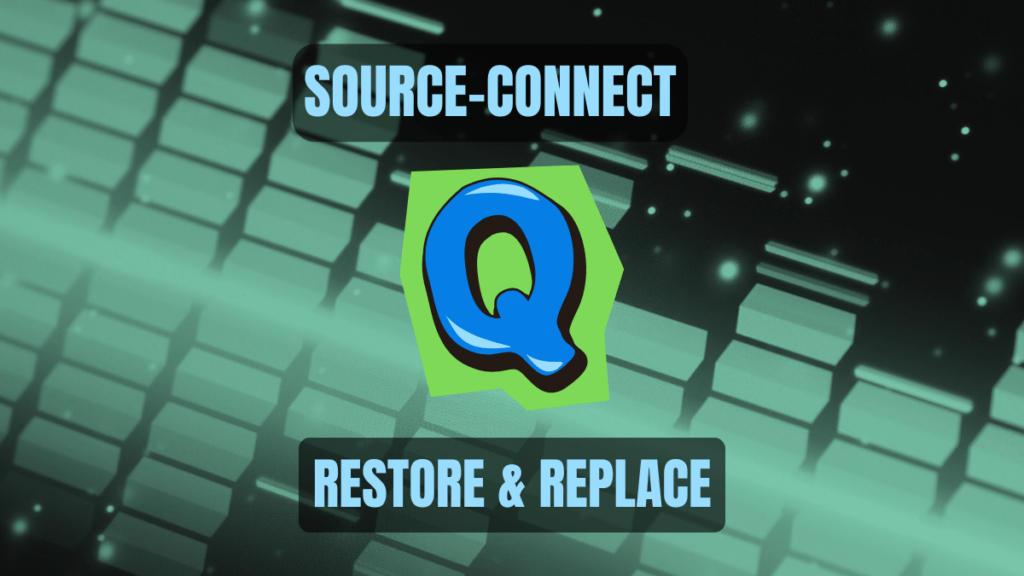Source-Connect Q Restore and Replace are features designed to improve sporadic flawed audio quality in Source-Connect recording sessions to home or remote studios. They are particularly useful in rare cases of when network connectivity is less than ideal, which can sometimes lead to audio dropouts or artifacts. These features are unique to Source-Connect among all remote connection solutions, and are a vital tool for recording studios. Source-Elements provides details of how to use Source-Connect Q Restore and Replace here.
Here’s a breakdown of what each feature does:
- Q Restore: This feature automatically detects and repairs audio dropouts or glitches that occur during a recording session. It works by requesting missing audio data from the other party, essentially filling in the gaps where the audio was lost.
- Q Replace: This feature replaces the recorded compromised audio with the original, uncompressed PCM data. The replacement can be activated at anytime after the session using the Q Manager.
Essentially, Q Restore fixes audio issues that occur during the recording. On the other hand, Q Replace provides access to the highest possible quality audio after the recording is complete.
How to Use Q Restore and Replace
To use Q Replace, both parties in the remote recording session need to have Source-Connect Pro or Pro X installed and use the same sample rate. However, if you have Source-Connect Pro or Pro X and the remote talent has Source-Connect Standard, you can still do Q Restore while using the same sample rate.
Additionally, the Q Manager, a separate application, must be running in the background. One can open the Q Manager from the “Q Manager” button in the bottom middle of the Source-Connect interface. You can read more about the Q Manager and troubleshooting it from the Source-Elements Support Center.